Color off? Pages looking funky? You’re not alone. When your printer stops printing colors the way it should—wrong hues, washed-out images, or one color missing altogether—it’s usually a fixable problem. The key is knowing where to look.
This quick guide walks you through the most common reasons your printer isn’t printing color correctly—and what to do about each one.
1. Your Color Ink Cartridges Are Empty (Or Nearly There)
This is the most common cause and the easiest to fix. If even one cartridge is running low, your printer may try to compensate by blending other colors. That’s why your blue turns green, or your reds look brown.
Fix: Check your printer’s ink levels. If one color is empty or close, replace it. Always use fresh, compatible cartridges—especially for full-color jobs.
Fix: Check your printer’s ink levels. If one color is empty or close, replace it. Always use fresh, compatible cartridges—especially for full-color jobs.
2. Printhead Issues: Dirt, Dried Ink, or Damage
The printhead is what sprays ink onto the page. If it’s clogged or dirty, your colors will come out wrong—or not at all.
Fix: Start with your printer’s built-in “Clean Printhead” option in the settings menu. If that doesn’t work, carefully remove and clean the printhead manually. Be cautious—printheads are fragile and easy to damage.
To prevent this in the future, print something weekly to keep ink flowing and avoid dry-out.
3. Your Printer Driver Is Glitched or Outdated
Your printer driver is the go-between software that connects your printer and computer. If it’s out of date or corrupted, your printer might ignore color settings or print garbage.
Fix: Download the latest driver directly from the printer manufacturer’s website. Make sure it matches your system, and uninstall the old version first if needed.
4. You’re Using Expired Ink
Ink has a shelf life, typically two years from the date of manufacture. Expired ink can separate, thicken, or degrade, which throws off your prints and can even damage your hardware.
Fix: Check the expiration date on your cartridge. If it’s expired, replace it with a fresh one. It’s a cheap fix compared to repairing a gunked-up printhead.
5. Do a Quick Printer Check-Up First
Before diving into deeper fixes, try a simple photocopy. If your printer can copy a document in color without involving the computer, it’s likely a driver or software issue. If it can’t, the problem is likely hardware-related.
Need Ink You Can Count On?
At OEM Connect, we stock OEM and premium-compatible cartridges at competitive wholesale prices—no compromises on quality.
Your products are stored in climate-controlled warehouses before, during, and after shipment, so they arrive fresh and ready to perform. And with a client list that spans industries and verticals (see who we work with), you can trust we know how to deliver at scale.
Need to restock? Want toner that actually works the first time? We’ve got your back.
👉 Contact OEM Connect today and let’s get you set up with print supplies that don’t cause problems—they solve them.
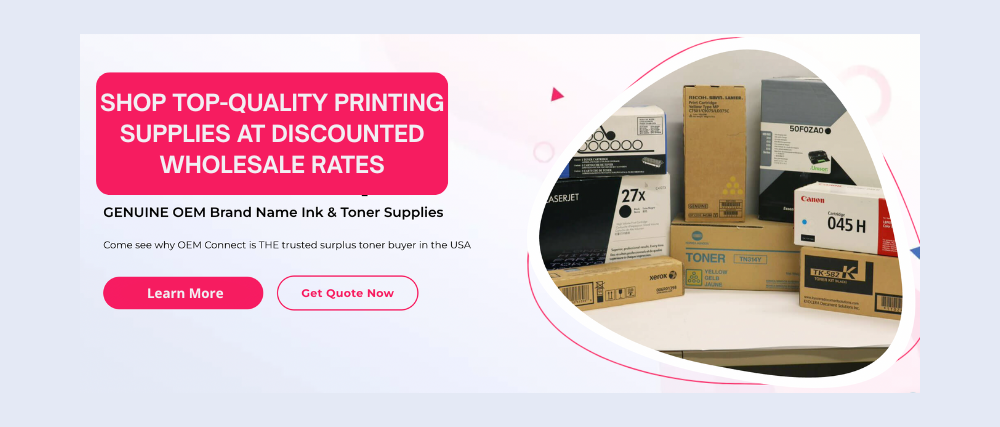
Frequently Asked Questions
Why is my printer printing the wrong colors?
The most common reasons are low or empty color cartridges, a clogged or dirty printhead, expired ink, or an outdated printer driver. Even if just one cartridge is low, your printer may blend the wrong colors to compensate.
How do I reset my printer’s color settings?
You can usually reset your printer’s color settings by accessing the printer menu from your computer or touchscreen display. Look for options like “Restore Defaults” or “Reset Settings,” then run a test print.
What is the best way to clean a printhead?
Start with your printer’s automatic “Clean Printhead” option in the maintenance menu. If that doesn’t work, carefully remove and clean the printhead manually with isopropyl alcohol and a lint-free cloth. Be cautious—printheads are fragile.
Can expired ink cause printing problems?
Yes. Expired ink can clog your printhead or degrade over time, leading to discolored or faded prints. Always check expiration dates and store ink in a cool, dry place.
How can I tell if my printer driver is the issue?
If your printer copies documents in color but prints incorrectly from your computer, the issue is likely the driver. Download the latest version from your manufacturer’s website and reinstall it.